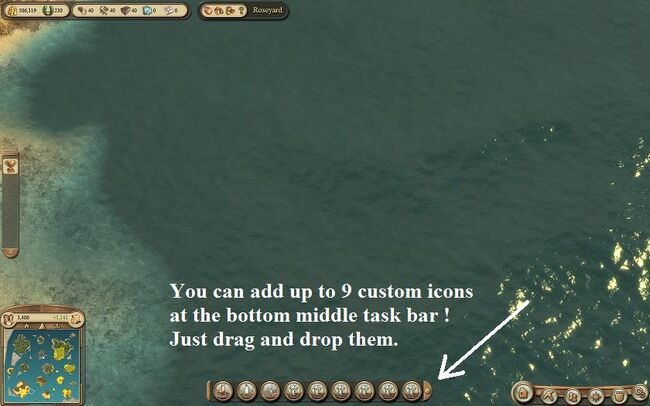Top User Interface (Resource Monitoring)[]
At the top left of the screen are 5 slots where you can place resources. By default wood, tools, stone, glass, and mosaics are listed. The game is sensitive to what part of the map you are looking at, and will show those resources for the island you are currently viewing.
You can also get a quick overview of what a settlement currently needs by hovering your cursor over the icon for the settlement in the Trade window (F6), settlement overview (F12), or Action icon (see below).
Action Bar[]
At the bottom center of the screen is the Action Bar, with slots where you can place buttons. To do this:
- Select the item (ship, warehouse, marketplace, etc.)
- An information pane for the item will appear in the lower right of the interface, as usual. At the top of the information pane will be a small picture of the selected item.
- Place the cursor over this picture and when it is a "hand", drag and drop it to the bottom center of the screen. (You won't get the hand if it is, e.g., a warehouse that can be upgraded - but you can use F12, too.)
- You can increase the default one row of the Action Bar to a two row display in your Interface Options.
A useful thing to place there are your ships as they will flash red when attacked. You can place them there using the method above, or from the ship display (F12).
News Bar[]

An enlongated News Bar
Ever had a bad feeling that you missed a quest, and are getting tired of hitting F8? Here's how to expand the "News Bar".
To the far left middle of your screen is the News Bar which tells you about past actions (above the midway) and pending items (below it). This info bar can be pulled down, and then the midway adjusted up or down. By default it shows six news items (3 above and 3 below), but it can show 12 in total. You can choose where to place the midway. It is entirely possible to have more than 3 pending items in play in a busy game; expanding the News Bar helps you keep track. This also lets you "back up" if things got real busy and you know you heard about some resource running out, but can't remember where... expand the news bar to show more past news.
Tips & Tricks[]
- If you increase your Warehouse to its largest size, you can put more than 12 Items in your vault. A small arrow will appear in the upper-right of the Strongbox; scroll down to see the rest of your vault. The Strongbox stays in this scrolled-down position if you then go look at other warehouses, and they'll appear to be empty. You must scroll up again to see items in warehouses with less than 13 items.
- To enter slow speed, hit F11 and "Slow game down". Everything runs one-fourth normal speed (actually about 4.21:1). However, the in-game clock (the sand hour-glass above the minimap) will continue to show real time, regardless of game speed. You can hit the "+" key to speed the game up, but have to use F11 to get to the slowest speed. The game defaults to normal speed; all numbers per time on this wiki (e.g., Production chains' gold/minute) are for normal game speed, unless otherwise stated.
- Once your kingdom becomes large, you may have trouble keeping track of which hotkey applies to which ship - even ones you are looking at. Tack the number onto the ship's name (left-click the name when only the ship is selected), and append the hotkey number to its name. You can always edit it again later, if you change or remove the hotkey.
Usually, if you Pause the game (P), you can't do anything. But if you have selected a building to place, you can still move it around and think about its placement. This includes market buildings, which show a grid which can help you count off and measure placements for a tight spot on an island.EDIT: With the newest patch / version, this is no longer possible ; Whenever you pause the game, you are completely unable to do anything.